Adventures with NIMADM: Upgrading from AIX V7.2 to V7.3
IBM Champion Jaqui Lynch highlights her recent experience using NIMADM to upgrade AIX from V7.2 to V7.3
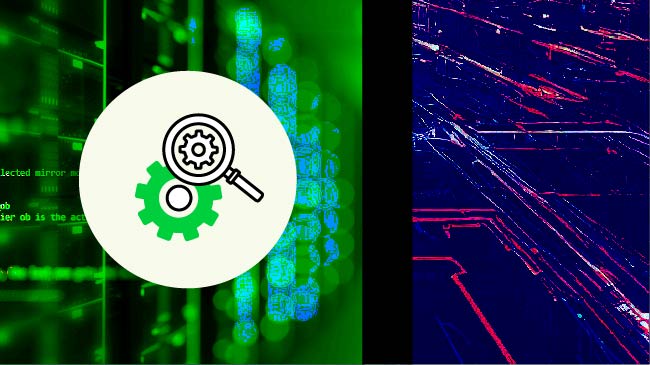
Recently I had to upgrade several LPARs from AIX V7.2 to V7.3. Normally I do this by booting from an ISO image, a CD or NIM and doing a preservation or migration upgrade. However, these systems were on a NetApp. The NetApp MPIO drivers are not included in the ISO, which means that you get a copy of every disk for every path and you have to figure out which one is the real one and a number of other issues.
I decided to draw on my NIM experience and do what I should have been doing all along–using nimadm. This article covers what I did and the issues that came up. I have always been a fan of NIM and will now be using nimadm a lot more.
The first step is ensuring the NIM server is at the latest 7.3.2.2 with all the patches applied. Then I had to build the necessary NIM resources.
Building the NIM Resources
I keep the initial images in /software/aix73 on my NIM server, so I upload the iso image to there.
cd /software/aix73
mkdir aix73tl2sp2-2420-baseI then use loopmount to mount the image so I can copy the code for NIM to use.
loopmount -i /software/aix73/AIX_v7.3_Install_7300-02-02-2420_flash_062024_LCD8265305.iso -o "-V cdrfs -o ro" -m /cdromI then create the base directory to use later.
smitty bffcreate from /cdrom into /software/aix73/aix73tl2sp2-2420-base
umount /cdromThen I build the resources:
- Create a mksysb nim resource called lpp_73tl2sp2-2420 from /software/aix73/aix73tl2sp2-2420-base.
nim -o define -t lpp_source -a server=master -a location=/nim/lpp_source/lpp_73tl2sp2-2420 -a source=/software/aix73/aix73tl2sp2-2420-base lpp_73tl2sp2-2420Add java, ssh and ssl updated levels to the LPP
nim -o update -a packages=all -a source=/software/flrtfixes/javasshssl-jul112024 lpp_73tl2sp2-2420Install the NetApp HAK (MPIO drivers) into the LPP
nim -o update -a packages=all -a source=/software/netapphak61 lpp_73tl2sp2-2420Put latest perl fix into the LPP
nim -o update -a packages=all -a source=/software/flrtfixes/perl-534 lpp_73tl2sp2-2420Put latest invscout fix into the LPP
nim -o update -a packages=all -a source=/software/flrtfixes/invscout_fix6 lpp_73tl2sp2-2420Put latest python fix into the LPP
nim -o update -a packages=all -a source=/software/flrtfixes/python-3.9.19.2 lpp_73tl2sp2-2420Put RPM patch into the LPP
nim -o update -a packages=all -a source=/software/flrtfixes/rpm-73/732andvio41 lpp_73tl2sp2-2420
Create two new directories for opensll and curl fixes – just copy in the 7.3 efixes
Copy into openssl_fix42a – 853sa.240503.epkg.Z
Copy into curl_fix5a – 3013sa.240722.epkg.Z
nim -o update -a packages=all -a source=/software/flrtfixes/openssl_fix42a lpp_73tl2sp2-2420
nim -o update -a packages=all -a source=/software/flrtfixes/curl_fix5a lpp_73tl2sp2-2420Put latest SSH fix into the LPP
nim -o update -a packages=all -a source=/software/flrtfixes/openssh_fix17 lpp_73tl2sp2-2420Now check the LPP resources:
nim -o check lpp_73tl2sp2-2420
lsnim -l lpp_73tl2sp2-2420Now create the SPOT from the LPP:
nim -o define -t spot -a server=master -a location=/nim/spot -a source=lpp_73tl2sp2-2420 spot_73tl2sp2-2420Then check the resources:
nim -o check spot_73tl2sp2-2420
lsnim -l spot_73tl2sp2-2420I then realized I had forgotten to ensure that bos.alt.disk.install* was installed so I went back and did the following:
I copied the bos.alt.disk images from my base directory into 73altdisk and then added them to the LPP:
nim -o update -a packages=all -a source=/software/aix73/73altdisk lpp_73tl2sp2-2420Then I customized the spot
nim -o cust -a filesets=bos.alt_disk_install.boot_images -a lpp_source=lpp_73tl2sp2-2420 spot_73tl2sp2-2420
nim -o cust -a filesets=bos.alt_disk_install -a lpp_source=lpp_73tl2sp2-2420 spot_73tl2sp2-2420
nim -o showres spot_73tl2sp2-2420 | grep -i bos.alt
nim -o showres lpp_73tl2sp2-2420 | grep -i bos.altYou should now see something like:
#nim -o showres spot_73tl2sp2-2420 | grep -i bos.alt
bos.alt_disk_install.boot_images
bos.alt_disk_install.rte 7.3.2.1 C F Alternate Disk Installation
#nim -o showres lpp_73tl2sp2-2420 | grep -i bos.alt
bos.alt_disk_install.boot_images 7.3.2.3 I N usr
bos.alt_disk_install.rte 7.3.2.1 I N usr,rootNow you need to make sure the client is configured correctly for NIM.
Check the LPAR is defined:
So to test lpar lpar001
lsnim -l | grep lpar001If it is not defined, then go ahead and define the machine.
Use ping first to make sure you have name resolution and can reach the LPAR
Once you have the machine defined and can ping it, then check the /etc/niminfo file is correct. I had migrated our NIM LPAR to a new name and server previously and a couple of the clients had the wrong /etc/niminfo file. After fixing this, I also checked that nimclient was running on the LPAR:
ps -ef | grep nimIf you don’t see nimclient then start ir:
startsrc -g nimclientFinally, the next step to is to ensure the NIM server can talk to the client.
nim -o lslpp lpar01 | grep bos.mpIf this fails check /var/adm/ras/nimsh.log on the client LPAR (lpar001)
cat /var/adm/ras/nimsh.logIf the last line is similar to:
error: local value passed, ”, does not match environment value ’00CE48D04B00′
This means the CPUID NIM has for the LPAR is not correct. I ran into this as we had moved several LPARs to new servers and forgot to update their CPUID on NIM.
To fix this:
On the client LPAR run “uname -a” to get the cpuid.
In this case it showed:
00CE48D04B00
Now on the NIM LPAR reset the cpuid for that client:
nim -o change -a cpuid=00CE48D04B00 lpar001
lsnim -l lpar001 | grep -i cpuidThen test it again:
nim -o lslpp lpar001 | grep bos.mpThis should work now
Now that the NIM resources are created you can go ahead with the update.
Final Preparations for the Version Upgrade
Make sure you have the latest flrtvc (0810) and HMCScanner (0.11.54) downloaded as you will need these later:
Always start by running errpt to check for errors. You do not want to try to update a failing system or one that has errors. Additionally, if you are mirroring rootvg, you will need to unmirror it or have two spare disks for the upgrade. nimadm takes a clone of rootvg and does the update to the clone. This makes for a fast failback as you basically set the bootlist back to the original rootvg hdisk and reboot to recover.
#lspv | grep rootIn this case I see:
hdisk1 00c47b30e52f4912 altinst_rootvg
hdisk0 00c47b30e1c4c959 rootvg activeNote which disk is altinst_rootvg and write it down:
exportvg altinst_rootvgTake a mksysb type backup.
Get an HMCScanner report for the HMC the LPAR is running on.
From my desktop I change into c:\hmcscanner54
Assuming HMC is called hmc001 and my id is jlynch
hmcscanner.bat hmc001 jlynch
It will prompt for your password and will then create the files.
Performing the Version Upgrade
On the client LPAR – lpar001
oslevel -s
7200-05-07-2346Make sure there are no issues with missing filesets.
instfix -i | grep ML
oslevel -s -l 7200-05-07-2346
lppchk -v
lppchk -vm3
instfix -icqk 7200-01_AIX_ML | grep :-:
instfix -icqk 7200-02_AIX_ML | grep :-:
instfix -icqk 7200-03_AIX_ML | grep :-:
instfix -icqk 7200-04_AIX_ML | grep :-:
instfix -icqk 7200-05_AIX_ML | grep :-:
lslpp -l | grep ssh
lslpp -l | grep ssl
lslpp -l | grep Java
df -gCheck for missing paths:
lspath | grep iss
lspath | grep ail
lspath | grep efin
errptIf there are any errors, fix them before continuing.
#lspv | grep root
hdisk0 00c47b30e1c4c959 rootvg activeRemember hdisk1 was altinst_rootvg and this is where we will install to.
Before rebooting, run bosboot to rewrite the boot image and use bootlist to rewrite the bootlist – assuming hdisk0 is rootvg then:
#bosboot -a -d hdisk0
#bootlist -m normal -o
#bootlist -m normal hdisk0
#bootlist -m normal -oIf the bosboot fails, stop here and fix that.
I also check the disk setups now:
#: lsmpio -ql hdisk0
Device: hdisk0
Vendor Id: NETAPP
Product Id: LUN C-Mode
Revision: 9800
Capacity: 150.00GiB
Volume Serial: 5D4B5A337352680000A0983830427244 (Page 83 EUI)
#: lsmpio -ql hdisk1
Device: hdisk1
Vendor Id: NETAPP
Product Id: LUN C-Mode
Revision: 9800
Capacity: 150.00GiB
Volume Serial: 5D4B5A337352690000A0983830427244 (Page 83 EUI)
lscfg -vpl hdisk0
lscfg -vpl hdisk1Hopefully, I will not need this information, but it is useful to have just in case.
Check how many disks you have and compare later after reboot. Do the same with mounted filesystems;
lspv | wc -l
df -g | wc -lNow on the NIM LPAR:
nimadm -c lpar001 -l lpp_73tl2sp2-2420 -s spot_73tl2sp2-2420 -d hdisk1 -Y -VThis should take about 1.5-1.75 hours,
When it is done, hdisk1 will contain the upgraded version and the bootlist will have been set to hdisk1.
You can check this as follows:
bootinfo -b
bootlist -m normal -o
#bootinfo -b
hdisk0
#bootlist -m normal -o
hdisk1 blv=hd5 pathid=0
hdisk1 blv=hd5 pathid=1
hdisk1 blv=hd5 pathid=2
hdisk1 blv=hd5 pathid=3
hdisk1 blv=hd5 pathid=4If you don’t plan to reboot the new version immediately, then you should set the bootlist back to hdisk0 to avoid accidents:
#bootlist -m normal hdisk0If you are going to boot to the new version now, then don’t reset the bootlist. Shutdown any applications, databases, etc. then reboot:
shutdown -r nowAfter the reboot, check your have all the disks and mounts.
mount /software
lspv | wc -l
df -g | wc -lMake sure there are no errors after reboot.
errptI needed to uninstall some apps as oslevel -s did not show the correct level.
On client LPAR:
installp -u devices.tmiscsw.rte
installp -u perl.man.en_US
installp -u NetApp.FCP_Host_Utilities_Kit.LUN.msg.en_US
installp -u NetApp.FCP_Host_Utilities_Kit.ODM_stanzas
installp -u NetApp.MPIO_Host_Utilities_Kit.iscsiSome LPARs were also missing a few filesets that I had to install from my base (/software/aix73/aix73tl2sp2-2420-base). These were:
I:X11.Dt.ToolTalk 7.3.2.1
I:X11.Dt.rte 7.3.2.0
I:printers.hpJetDirect.attach 7.3.2.0Run the following checks:
oslevel -s
oslevel -s -l 7300-02-02-2420
lppchk -v
lppchk -vm3
instfix -i | grep ML
instfix -icqk 7300-00_AIX_ML | grep :-:
instfix -icqk 7300-01_AIX_ML | grep :-:
instfix -icqk 7300-02_AIX_ML | grep :-:
oslevel -s and instfix should show:
lpar001# oslevel -s
7300-02-02-2420
lpar001# instfix -i | grep ML
All filesets for 7.3.0.0_AIX_ML were found.
All filesets for 7300-00_AIX_ML were found.
All filesets for 7300-01_AIX_ML were found.
All filesets for 7300-02_AIX_ML were found.The others should return nothing. If they identify missing or problem filesets, then either remove or correct them.
Check /etc/inetd.conf – the upgrade tends to replace it with the default.
cat /etc/inetd.confI normally replace it as follows:
cp /etc/inetd.conf /etc/inetd.conf-jl08022024Then I edit /etc/inetd.conf so it only contains:
#ftp stream tcp6 nowait root /usr/sbin/ftpd /usr/sbin/ftpd ftpd
#telnet stream tcp6 nowait root /usr/sbin/telnetd telnetd -a
dtspcd stream tcp nowait root /usr/dt/bin/dtspcd /usr/dt/bin/dtspcd
xmquery dgram udp wait root /usr/bin/xmtopas xmtopas -p3Your contents may vary.
Now refresh inetd:
refresh -s inetdRun all your normal checks. You may need to replace /etc/motd as I found it overwrote it a couple of times.
My checks now show:
lslpp -L rpm.rte
rpm.rte 4.18.1.2003 C F RPM Package Manager
lslpp -L perl.rte
perl.rte 5.34.1.6 C F Perl Version 5 Runtime
lslpp -l | grep ssh
lslpp -l | grep ava
lslpp -l | grep ssl
SSH 9.2.112.2400
Java 8.0.0.826
SSL 3.0.13.1000Even though I had loaded the efixes into the LPP, they did not end up on the system so I had to put them on manually as follows:
emgr -P
lpar001# emgr -P
There is no efix data on this system.
cd /software/flrtfixes/openssh_fix17
emgr -p -e 9211224a.240708.epkg.Z
emgr -e 9211224a.240708.epkg.Z
cd /software/flrtfixes/invscout_fix6
emgr -p -e is22026s1a.240514.epkg.Z
emgr -e is22026s1a.240514.epkg.Z
cd /software/flrtfixes/curl_fix5
emgr -p -e 853sa.240503.epkg.Z
emgr -e 853sa.240503.epkg.Z
lslpp -l | grep -i python
python3.9.base 3.9.19.0 COMMITTED Python 3.9 64-bit binary
cd /software/flrtfixes/python-3.9.19.2
installp -apYd . python*
installp -aXYd . python*
lslpp -l | grep -i python
python3.9.base 3.9.19.2 COMMITTED Python 3.9 64-bit binary
cd /software/flrtfixes/openssl_fix42
emgr -p -e 3013sa.240722.epkg.Z
emgr -e 3013sa.240722.epkg.Z
lslpp -l | grep bind
lslpp -L bind.rte
lpar001# lslpp -l | grep bind
bind.rte 7.3.916.2601 COMMITTED BIND Domain Name System
bos.rte.bind_cmds 7.3.2.1 COMMITTED Binder and Loader Commands
bind.rte 7.3.916.2601 COMMITTED BIND Domain Name System
bos.rte.bind_cmds 7.3.2.1 COMMITTED Binder and Loader Commands
lpar001# lslpp -L bind.rte
Fileset Level State Type Description (Uninstaller)
----------------------------------------------------------------------------
bind.rte 7.3.916.2601 C F BIND Domain Name System
If bind.rte is installed, then:
cd /software/flrtfixes/bind_fix26/73bind916
installp -apYd . bind.rte
installp -aXYd . bind.rte
lslpp -l | grep bind
lslpp -L bind.rte
lpar001# lslpp -l | grep bind
bind.rte 7.3.916.4800 COMMITTED BIND Domain Name System
bos.rte.bind_cmds 7.3.2.1 COMMITTED Binder and Loader Commands
lslpp -L bind.rte
bind.rte 7.3.916.4800 COMMITTED BIND Domain Name System
bos.rte.bind_cmds 7.3.2.1 COMMITTED Binder and Loader Commands
lpar001# lslpp -L bind.rte
Fileset Level State Type Description (Uninstaller)
----------------------------------------------------------------------------
bind.rte 7.3.916.4800 C F BIND Domain Name SystemNow check using flrtvc to see if you are missing any patches.
cd /software/flrtvc
./flrtvc-0810.ksh
lpar001# ./flrtvc-0810.ksh
Fileset|Current Version|Type|EFix Installed|Abstract|Unsafe Versions|APARs|Bulletin URL|Download URL|CVSS Base Score|Reboot Required|Last Update|Fixed In
All vulnerabilities fixed.
emgr -P should now show:
PACKAGE INSTALLER LABEL
======================================================== =========== ==========
openssh.base.client installp 9211224a
openssh.base.server installp 9211224a
invscout.rte installp is22026s1a
oss.lib.libcurl installp 853sa
openssl.base installp 3013sa
emgr -l should show:
ID STATE LABEL INSTALL TIME UPDATED BY ABSTRACT
=== ===== ========== ================= ========== ======================================
1 S 9211224a 08/05/24 19:37:05 ifix for CVE-2024-6387
2 S is22026s1a 08/05/24 19:37:51 invscout fix for CVE-2024-27260
3 S 853sa 08/05/24 19:38:07 ifix for libcurl CVE-2024-0853
4 S 3013sa 08/05/24 19:38:41 ifix for openssl july CVEsThere may be other patches required, but these were all the levels and patches as of Aug. 5, 2024.
I use dnf on my systems, so the next step was to update my dnf applications.
dnf checkI got a weird error, which is a known issue with the 7.3 upgrade. The fix is to reinstall:
cd /software/dnf
./dnf_aixtoolbox.sh -d
dnf installed successfully.
dnf update
Upgrade 36 Packages
dnf clean all
dnf check
gcc10-10.3.0-6.ppc has missing requires of AIX-rpm < 7.3.0.0
gcc10-cpp-10.3.0-6.ppc has missing requires of AIX-rpm < 7.3.0.0
libgcc-1:10-2.ppc has missing requires of AIX-rpm < 7.3.0.0
libgcc10-10.3.0-6.ppc has missing requires of AIX-rpm < 7.3.0.0
libgo10-10.3.0-6.ppc has missing requires of AIX-rpm < 7.3.0.0
libgo10-devel-10.3.0-6.ppc has missing requires of AIX-rpm < 7.3.0.0
libgomp-1:10-2.ppc has missing requires of AIX-rpm < 7.3.0.0
libgomp10-10.3.0-6.ppc has missing requires of AIX-rpm < 7.3.0.0
libstdc++-1:10-2.ppc has missing requires of AIX-rpm < 7.3.0.0
libstdc++-devel-1:10-2.ppc has missing requires of AIX-rpm < 7.3.0.0
libstdc++10-10.3.0-6.ppc has missing requires of AIX-rpm < 7.3.0.0
libstdc++10-devel-10.3.0-6.ppc has missing requires of AIX-rpm < 7.3.0.0
Error: Check discovered 12 problem(s)There are known issues with GCC when upgrading to AIX 7.3, so it was necessary to reinstall it:
dnf reinstall gcc10-10.3.0-6 gcc10-cpp-10.3.0-6 libgcc-1:10-2 libgcc10-10.3.0-6 libgomp-1:10-2 libgomp10-10.3.0-6 libstdc++-1:10-2 libstdc++10-10.3.0-6 libgo10-10.3.0-6 libstdc++-devel-1:10-2 libstdc++10-devel-10.3.0-6There may be additional files listed on the dnf check above, so make sure the reinstall list matches the error list in dnf check.
dnf check
updtvpkg
dnf updateYou should see:
Last metadata expiration check: 0:05:44 ago on Fri Aug 2 13:38:33 2024.
Dependencies resolved.
Nothing to do.
Complete!Check for any missing patches:
cd /software/flrtvc
./flrtvc-0810-nodl.kshYou should see:
Fileset|Current Version|Type|EFix Installed|Abstract|Unsafe Versions|APARs|Bulletin URL|Download URL|CVSS Base Score|Reboot Required|Last Update|Fixed In
All vulnerabilities fixed.
lspv | grep root
lpar001: lspv | grep root
hdisk1 00c47b30e52f4912 rootvg active
hdisk0 00c47b30e1c4c959 old_rootvg
bootinfo -b
bootlist -m normal -o
bosboot -a -d hdisk1
bootlist -m normal hdisk1
bootlist -m normal -o
Check errptNow for the final reboot:
date
shutdown -r nowRun all your final checks and bring up applications and databases, etc. and test.
Take a mksysb, so you have a backup. Wait about two weeks and then reclone, so both disks are the same level.
exportvg old_rootvg
alt_disk_copy -V -B -d hdisk0Reverting to Old Copy
If you have to revert due to any issues, then reset the bootlist and reboot:
bootinfo -b
Should show hdisk1
bootlist -m normal -o
bootlist -m normal hdisk0
bootlist -m normal -o
shutdown -r nowUpdating From AIX V7.2 to AIX V7.3
This article shows you how to do the update from AIX V7.2 to AIX V7.3 using nimadm. You can use the same technique to perform the upgrade from V7.1 to V7.2 or V7.3.
References
Download OpenSSH, openssl and the Python3 patch from here:
Download the PowerVM ISO image from here:
Download Java8 8.0.0.826 from here (or higher as needs be):
FLRTLITE and the FLRT Data Tables