Navigator Tidbits: Exploring New Features
I spent some time exploring new features of Navigator for i and this post reviews just a few cool things I found.
Security Configuration Information
Under the Security tasks, there is a new task called Security Configuration Info. This returns all the information available from the QSYS2.SECURITY_INFO service, which is a really nice way to get a high-level view of the system’s security settings.
System Status
System Status is found within the System tasks. System status reveals a number of system health and performance metrics in a single screen. The view has an automatic refresh feature to update the metrics in real time. The metrics are organized into groups, such as CPU, memory, disk, etc. You can reorganize the placement of the groups by dragging and dropping them around and you can save your changes with the Save View option from the Actions drop down.
In addition to the expected system status metrics, IBM also includes plan cache properties. The plan cache properties are important to review to ensure your plan cache auto sizing is not limited due to high temporary storage utilization. For memory and disk metrics, there is a properties option, found in the lower left corner of the window, where you can select the unit of measurement. Memory also has the ability to view the metrics.
The following figure shows an example of the system memory metrics, and where the view and properties icons are found.
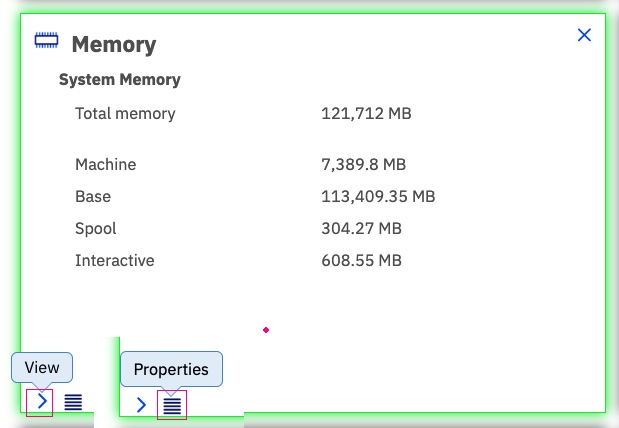
Figure 1. System memory metrics example
The default interval for automatic refresh is two minutes, but you can customize the interval in the Navigator Properties task, which is found under the Home tasks, as shown in the figure below. The smallest interval is one minute. You can also disable auto-refresh, which is found in the Actions drop down in the system status task.
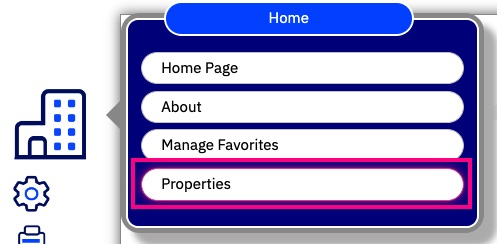
Figure 2. Actions drop down in the Navigator Properties task
Specify Host Name for Bookmarks
In “New Navigator Bookmarks and Favorites” I wrote about how you can add your own bookmarks to easily access IBM i web pages. Now, bookmarks are more flexible by allowing you to specify the host name. This enables you to add bookmarks to other web sites for easy access. The figure below shows how I added a bookmark to my own web site.
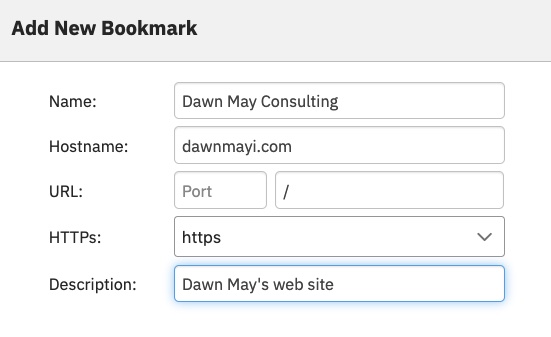
Figure 3. Dawn May bookmark example
Network Attributes
The ability to review and change Network Attributes was never in the Heritage Navigator, but it is in Navigator today under the Network tasks. There are a few critical settings in network attributes, such as the system name. Many of the other settings are for traditional communications, which some shops still use with Enterprise Extender.
The figure below shows where you find network attributes within the Network task.
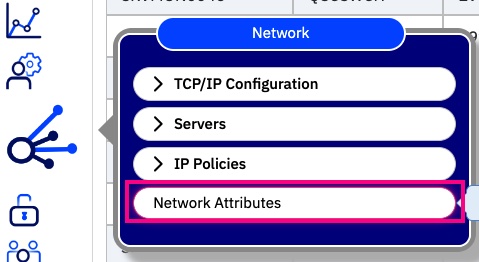
Figure 4. Where to find network attributes within the Network task