Add Links to Web-Based Tasks With Access Client Solutions
There are many web-based management interfaces for IBM i. New Navigator, Heritage Navigator, Web Administration, Administration Runtime Expert and more all have different URLs to access those interfaces. In my blog, “New Navigator Bookmarks and Favorites,” I described how to use bookmarks to link to the various web-based tasks using New Navigator. This week I’ll describe how you can set up links to the web-based tasks using Access Client Solutions (ACS).
By default, ACS provides a link to Navigator for i from the General tasks area. This link currently takes you to the Heritage Navigator, but you can expect that soon it will launch New Navigator. In ACS 1.1.8.8, IBM published instructions on how you can change this to launch New Navigator today. See the linked document for details.
To customize ACS to link to other web-based tasks, you need to edit the system configuration (Management → System Configurations) on the system of choice. In the Edit Selected System dialog, page to the right to find the Hardware Management Interface pane, which is shown in Figure 1.
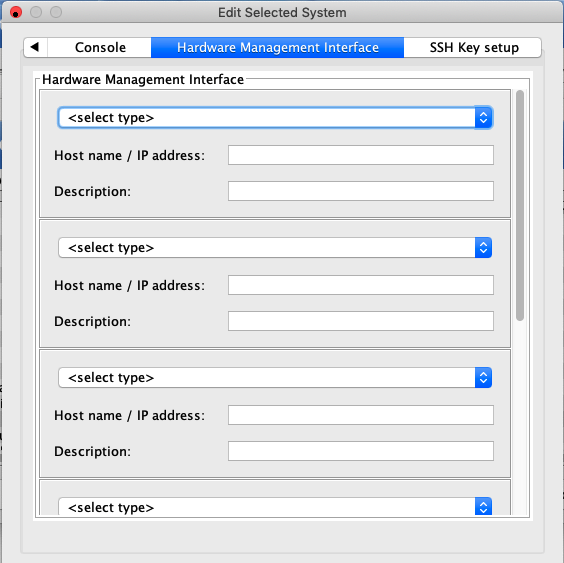
You will find several repetitive prompts to enter information about the type of interface you want to add to ACS. The drop-down box contains the list of available types, as Figure 2 shows.
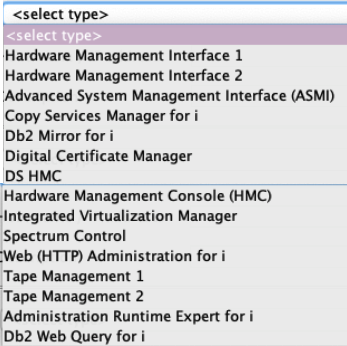
Most of these types should be intuitive as to what they are for.
I use the Administration Runtime Expert frequently on one partition that is set up for the central system. I can add a link to ARE from ACS by selecting the Administration Runtime Expert for i from the <select type> drop down. I need to add the URL to the console, which is of the form http://SystemName:12401/are. I then add a description of my ARE console.
You can add links to all the web-based tasks via this interface. Once you have saved your configuration changes, you will find these links in the Console area of the ACS navigation frame. ACS will default to https:// if you have not specified the full URL. If you are not configured for a secure connection, you must specify the entire URL. Also, you must specify the suffix of the link, such as ‘/are’ for the Administration Runtime Expert console. If you are unsure of the suffix, you can go to the New Nav bookmarks and review the IBM-supplied information there. It’s a good idea to test your links to make sure they work correctly before saving your changes.
Figure 3 shows an example of adding several links.
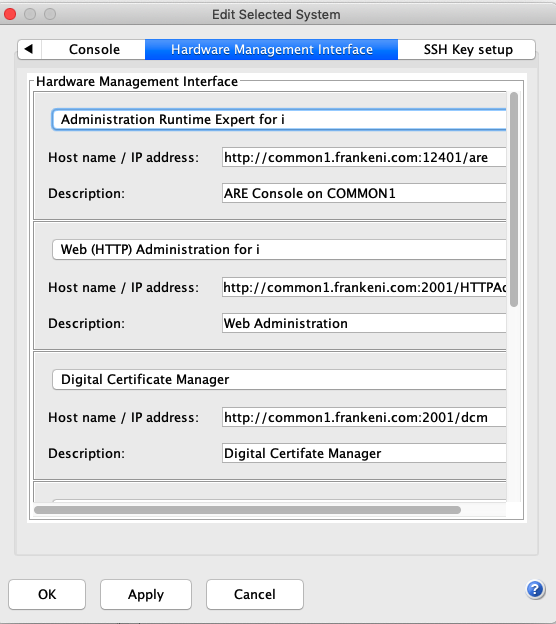
When you have completed adding your links, they will show up in the Console tasks, as Figure 4 shows.
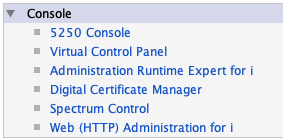
The intent of the GUI is to make it easy to link to specific IBM i web-based tasks. However, the implementation is quite basic, and you can cheat to link to other web sites. For example, I do not use the Db2 Mirror GUI at all. If I wanted, I could use the Db2 Mirror option to link to any arbitrary web site—for example, the IBM i Knowledge Center—to have a link handy. But in doing that, I need to remember that Db2 Mirror in the GUI takes me to something else.
I have two wishes for IBM that I may submit RFEs for:
- Make this interface more generalized so I can have the name of any web-based task I want to link to from ACS to avoid the trickery I just described
- Provide an option where the links can be configured for all of my systems, rather than having to do this on every system I need these links